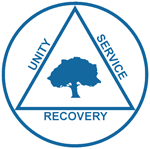Guidelines for Online Meetings
Roles
Secretary
- There won’t be much change to this role except coordinating assignment of the Tech Host and Greeter for your meeting. In addition, the secretary may opt to share some “rules of the road” while reading the preamble or doing announcements.
Tech Host
- If you are the Tech Host rename yourself before the meeting starts, such as “Tech Host – Bill”
- The Tech Host will default all members to mute when the speaker/reading begins and inform members they can unmute themselves when speaking. Go back to the “More” dropdown menu and select “Manage Participants” and select “Mute All”. (Be sure to leave the option for members to unmute themselves checked during this process.)
- For the rest of the meeting, your job normally will just be to help people mute and unmute their microphones. It is best for you to keep your video turned on while doing this so that others can tell whether you are paying attention. Otherwise, when background noise from an unmuted mic becomes annoying, someone is likely to further disrupt the meeting by interjecting something like “Would everyone mute their mics please?” That is much less likely to happen if people can see that you are trying to identify and shut down the source of the background noise. Also, please pay attention to people who appear to be starting to share while still on mute, and unmute them by clicking on the unmute button in that person’s “Brady Bunch” box.
- During the meeting, please be attentive to requests made through the “Chat” feature. You can encourage members to reach out to you via the “Chat” feature if they are experiencing issues.
- After the meeting is over, if you need to leave before the scheduled end time, either re-assign your role to a Host or Co-host, and be sure to select “Leave Meeting” rather than “End Meeting For All”.
Greeter (optional)
- Your role is two-fold: greet each person entering the room and most importantly watch to see if any new people show up. If someone who has never been in the group shows up, welcome them, thank them for coming and answer any questions they have to the best of your knowledge. If you are relatively new or are unsure if someone in the room is new, just ask. Say something like, “Hello and welcome to the Newcomers Meeting. Are you new to this meeting?” Perhaps add “I am also new, so I don’t know all the group members yet”.
- As people begin showing up for the meeting you’ll likely end up in some great conversations. Please just keep an eye on who is showing up to ensure anyone new to the room or especially new to AA is noticed, greeted and helped. The Newcomer is the most important person in the room.
- Be sure to show up 10 or 15 minutes before the start time of the meeting. If someone else is already in the room, don’t be deterred. It’s probably the Tech Host for that day, and they’re likely just getting the technical side of the meeting ready. You are still the Greeter until the Secretary begins the meeting.
Virtual Meeting Etiquette
The following are suggested guidelines for overseeing an effective online Zoom meeting.
- In the meeting opening remarks, include reference to some or all of the following content (as it applies to the customs of that group):
- Request everyone conduct themselves “as if” you were attending a meeting in person
- Enjoy the online fellowship and “the meeting before the meeting” and “the meeting after the meeting”
- Welcome newcomers and invite them to stay online after the Ending Prayer
- Ask members try not to distract the meeting with your online presence:
- Encourage everyone to stay on mute unless you are speaking (see further instructions below)
- Please “Stop Video” if need to step away while “in” a meeting
- Please refrain from using the “Chat” feature while people are speaking as that represents a form of cross talk
- In lieu of face-to-face meeting visual reactions, encourage the use of technology “non-verbal virtual” reactions:
- Utilize the “clapping hands” or “thumbs ups” icons to acknowledge others
- Utilize the “Raise Hand” when you want to speak
- To minimize distraction from everyone speaking at once, recommend one person be assigned to lead the group in the Opening Prayer and one person be assigned to lead the group in the Ending Prayer, and request all members to join while placing themselves on mute.
Other Resources for AA Zoom Meetings
Here is a list of all Contra Costa County Zoom Meetings:
https://docs.google.com/spreadsheets/d/10PJyVurpraPm6NnbluaEj28maVyDqW0U8Ma1yn6VnuQ/edit#gid=0
Here are meeting guidelines provided by New York Intergroup:
https://www.nyintergroup.org/remote-meetings/note-on-anonymity-for-zoom-meetings/
The new Grange phone list is available online:
https://forms.gle/i4bLr4VU5RxtTf6z9